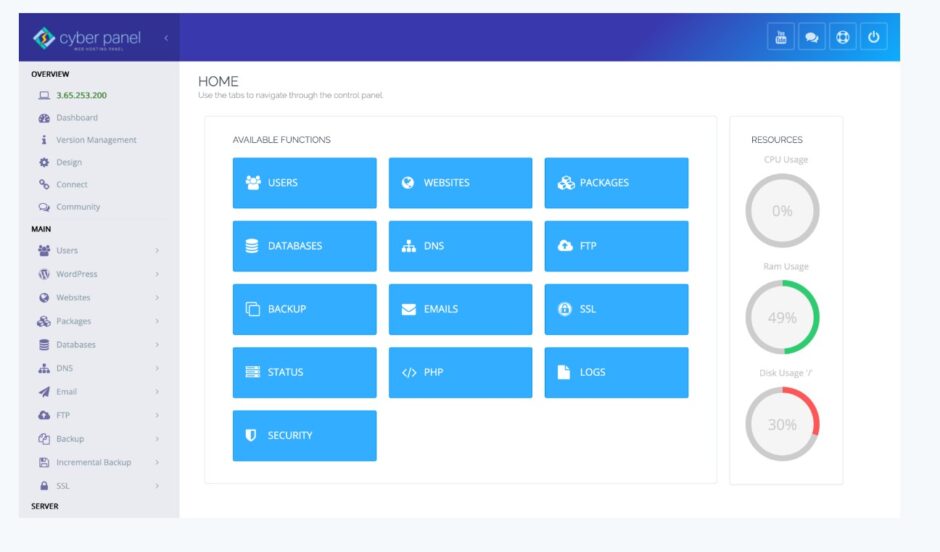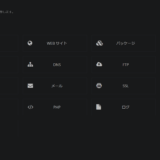WEBサーバーのLiteSpeedを提供元が提供しているcyberpanel をLinuxサーバーにインストールしていきます。
公式サイトはこちら
環境はUbuntu 20.04.6です。
cyberpanelを使うとコントロールパネルからWordpresを入れれるようなのでこの記事でCyberpanelをインストールして次記事でWordpresをインストールしてみようと思います。
Wordpresをインストールの記事は以下をご覧ください。
インストールしたい環境のターミナルで以下コマンドを実行してください。
sudo apt update && sudo apt upgrade -y
sh <(curl https://cyberpanel.net/install.sh || wget -O - https://cyberpanel.net/install.sh)インストール中に以下の選択肢がでます。
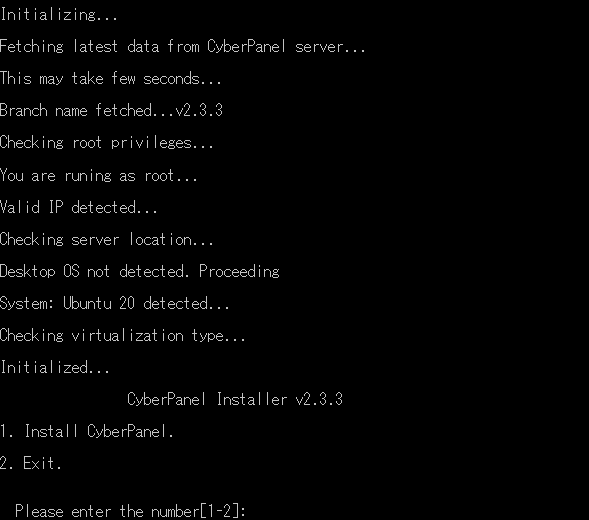
以下の選択肢は 1 を選択します。
- Install CyberPanel.
- Exit.
ターミナルで1を入力してください。
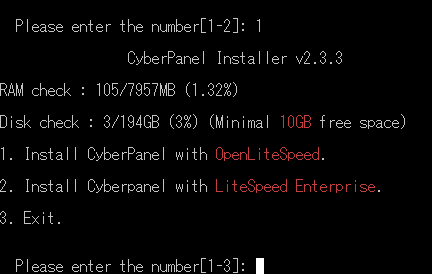
- Install CyberPanel with OpenLiteSpeed.
- Install Cyberpanel with LiteSpeed Enterprise.
- Exit.
選択肢の1のWEBサーバー「OpenLiteSpeed」を選択します。
1ではOpenLiteSpeedも一緒にインストールされます。
2は有料版です。1ドメインは無料で使えますが、ライセンスキーが必要になるので今回は1です。

Install Full service for CyberPanel? This will include PowerDNS, Postfix and Pure-FTPd.
CyberPanel のフルサービスをインストールしますか?と聞かれているので
yを入力

Do you want to setup Remote MySQL? (This will skip installation of local MySQL)リモートSQLは使わないので n を入力

Press Enter key to continue with latest version or Enter specific version such as: 1.9.4 , 2.0.1 , 2.0.2 …etcEnter キーを押して最新バージョンで続行するか聞いてくるので ENTER を入力します。

Please choose to use default admin password 1234567, randomly generate one (recommended) or specify the admin password?
Choose [d]fault, [r]andom or [s]et password: [d/r/s]デフォルトの管理者パスワード 1234567 を使用するか、ランダムに生成する (推奨) か、管理者パスワードを指定するかを選択してくださいと言っています。
パスワードはデフォルトでもいいですけど、sで自分のパスワードを設定する方を推奨しておきます。
パスワードを入力する際はターミナル上で一切表示されないのでどこかにメモを取ってからコピペしてください。
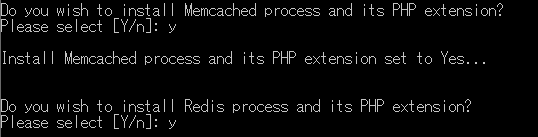
Do you wish to install Memcached process and its PHP extension?
Please select [Y/n]: y
Install Memcached process and its PHP extension set to Yes...
Do you wish to install Redis process and its PHP extension?
Please select [Y/n]: PHP拡張機能はとりあえずどちらもyにしました。

Would you like to set up a WatchDog (beta) for Web service and Database service ?
The watchdog script will be automatically started up after installation and server reboot
If you want to kill the watchdog , run watchdog kill
Please type Yes or no (with capital Y, default Yes):カーネル ウォッチドッグは、システムが実行されているかどうかを監視するために使用されます。
いらないのでnoにしました。
あとは待ちます。
以下は上記のまとめです。
# sh <(curl https://cyberpanel.net/install.sh || wget -O - https://cyberpanel.net/install.sh)
% Total % Received % Xferd Average Speed Time Time Time Current
Dload Upload Total Spent Left Speed
100 1934 100 1934 0 0 3555 0 --:--:-- --:--:-- --:--:-- 3555
curl is already the newest version (7.68.0-1ubuntu2.18).
wget is already the newest version (1.20.3-1ubuntu2).
The following packages were automatically installed and are no longer required:
linux-headers-5.4.0-62 linux-headers-5.4.0-62-generic linux-image-5.4.0-62-generic linux-modules-5.4.0-62-generic linux-modules-extra-5.4.0-62-generic
Use 'apt autoremove' to remove them.
0 upgraded, 0 newly installed, 0 to remove and 0 not upgraded.
Initializing...
Fetching latest data from CyberPanel server...
This may take few seconds...
Branch name fetched...v2.3.3
Checking root privileges...
You are runing as root...
Valid IP detected...
Checking server location...
Desktop OS not detected. Proceeding
System: Ubuntu 20 detected...
Checking virtualization type...
Initialized...
CyberPanel Installer v2.3.3
1. Install CyberPanel.
2. Exit.
Please enter the number[1-2]: 1
CyberPanel Installer v2.3.3
RAM check : 105/7957MB (1.32%)
Disk check : 3/194GB (3%) (Minimal 10GB free space)
1. Install CyberPanel with OpenLiteSpeed.
2. Install Cyberpanel with LiteSpeed Enterprise.
3. Exit.
Please enter the number[1-3]: 1
Install Full service for CyberPanel? This will include PowerDNS, Postfix and Pure-FTPd.
Full installation [Y/n]: y
Full installation selected...
Do you want to setup Remote MySQL? (This will skip installation of local MySQL)
(Default = No) Remote MySQL [y/N]: n
Local MySQL selected...
Press Enter key to continue with latest version or Enter specific version such as: 1.9.4 , 2.0.1 , 2.0.2 ...etc
Branch name set to v2.3.3
Please choose to use default admin password 1234567, randomly generate one (recommended) or specify the admin password?
Choose [d]fault, [r]andom or [s]et password: [d/r/s] s
Please enter your password:
Password: Confirm Password:
Do you wish to install Memcached process and its PHP extension?
Please select [Y/n]: y
Install Memcached process and its PHP extension set to Yes...
Do you wish to install Redis process and its PHP extension?
Please select [Y/n]: y
Install Redis process and its PHP extension set to Yes...
Would you like to set up a WatchDog (beta) for Web service and Database service ?
The watchdog script will be automatically started up after installation and server reboot
If you want to kill the watchdog , run watchdog kill
Please type Yes or no (with capital Y, default Yes):
no最後は以下のような表示がでます。
###################################################################
CyberPanel Successfully Installed
Current Disk usage : 9/194GB (6%)
Current RAM usage : 309/7957MB (3.88%)
Installation time : 0 hrs 30 min 0 sec
Visit: https://xxx.xxx.xxx.xxx:8090
Panel username: admin
Panel password: *****
Run cyberpanel help to get FAQ info
Run cyberpanel upgrade to upgrade it to latest version.
Run cyberpanel utility to access some handy tools .
Website : https://www.cyberpanel.net
Forums : https://forums.cyberpanel.net
Wikipage: https://docs.cyberpanel.net
Docs : https://cyberpanel.net/docs/
Enjoy your accelerated Internet by
CyberPanel & OpenLiteSpeed
###################################################################
If your provider has a network-level firewall
Please make sure you have opened following port for both in/out:
TCP: 8090 for CyberPanel
TCP: 80, TCP: 443 and UDP: 443 for webserver
TCP: 21 and TCP: 40110-40210 for FTP
TCP: 25, TCP: 587, TCP: 465, TCP: 110, TCP: 143 and TCP: 993 for mail service
TCP: 53 and UDP: 53 for DNS service
Would you like to restart your server now? [y/N]: アクセス先のURL(Visit: https://xxx.xxx.xxx.xxx:8090)が記載されているのでメモしてください。
最後にリブートの案内が来ますので再起動してください。
アクセス先のURL(Visit: https://xxx.xxx.xxx.xxx:8090)にアクセスします。
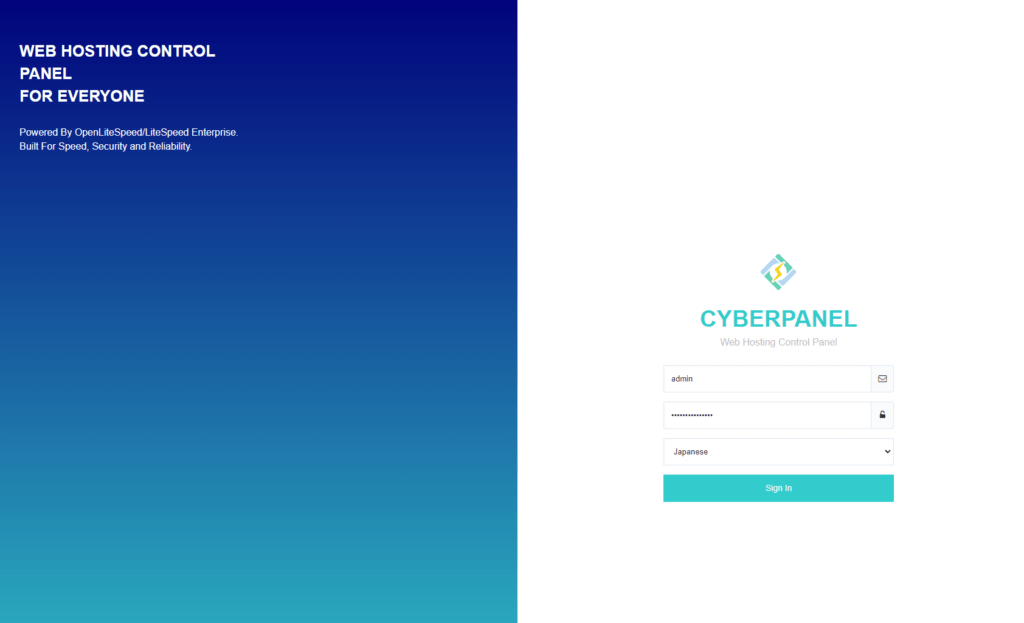
ログインすると以下となります。
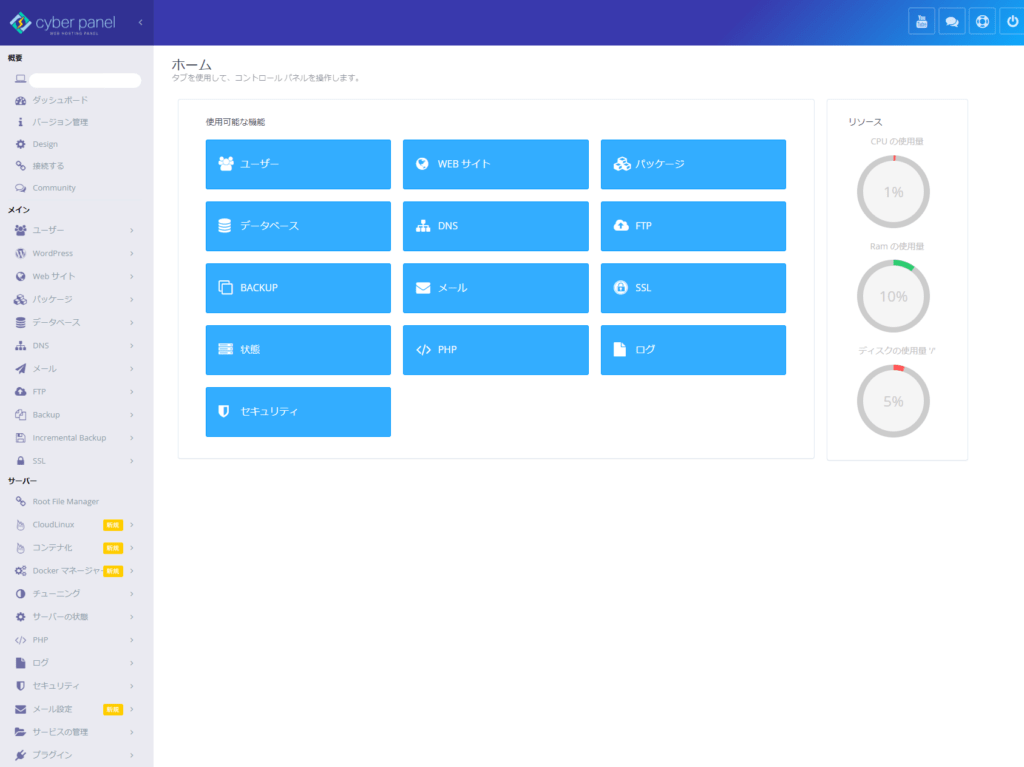
完了です!
その他 OpenLiteSpeedのアカウント作成
以下を実行するCyberPanelと一緒にインストールしたWEBサーバーのOpenLiteSpeedのアカウントが作れます。
/usr/local/lsws/admin/misc/admpass.shユーザ名とパスワードの案内がでますのでログインユーザを作成してください。
作成後以下でアクセスできます。
https://<IPアドレス>:7080/
お疲れ様でした!
 しゃくろぐ
しゃくろぐ